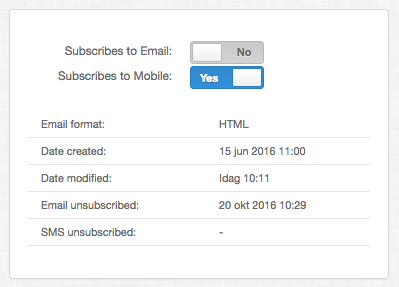Unsubscribe methods
You must provide your recipients with the option to unsubscribe to your sendouts. Depending on sendout type there are different solutions.
No messages will be sent from Carma to recipients having a Carma unsubscribed status.
Please note that unsubscribes are connected to one specific database in Carma. Read more about databases in Carma here.
Email unsubscribe
There are three different methods for handling unsubscribes in Carma. Click on the name to read more about a specific method.
1. Carma default unsubscribe
This is the default unsubscribe option. Recipients will land on a standard optout page were they confirm and gets the Carma email unsubscribe status. You can choose among a list of languages for your landing pages.
2. Carma custom unsubscribe
You create your own unsubscribe flow (in Account settings). Recipients will get to your customized optout page were they confirm and gets the Carma email unsubscribe status.
3. External unsubscribe
You set up the optout flow on your end and use our API to set the unsubscribe status. Or you can exclude unsubscribed recipients from your automated import which will inactivate them (but not set the unsubscribe status).
For Carma custom unsubscribe and external unsubscribe you can offer your recipients to partly unsubscribe from your emails, read more about that here.
Unsubscribe levels
You can set your optout on different levels in Carma; project level, database level and account level. If you have different unsubscribe setups for these levels, the hierarchy is in that order;
1. project level (if no specific method is selected the default Carma opt out will be prefilled and Carma will ask on database level)
2. database level (if no specific method is selected the default Carma opt out will be prefilled and Carma will ask on account level)
3. account level (if no specific method is selected the default Carma opt out will be prefilled and Carma will use the default Carma opt out)
When choosing Existing Opt Out Page you can select an already created optout flow or you can create a new/separate one.
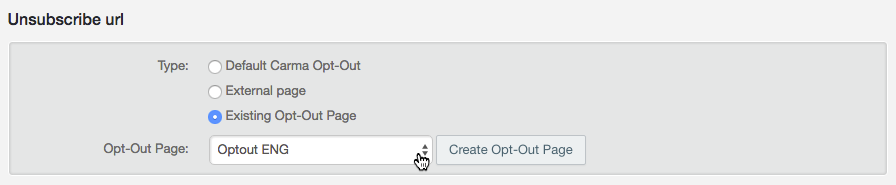
Just make sure that your link type is unsubscribe.
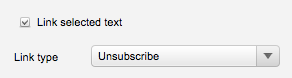
Let’s say the above settings are saved on project level, and you’ve made your settings on your English project, all emails sent from this project will be using the optout page “Optout ENG”.
SMS unsubscribe
There are two different methods for unsubscribing recipients when sending SMS (text messages).
1. SMS unsubscribe inbox
The recipient unsubscribes by sending an sms with a specific keyword that sets the mobile unsubscribe status in Carma. Contact your Success manager or send an email to our support if you want to set this up.
2. Web unsubscribe
You link to an optout form on your web where you match the specific customer and update the database in Carma using our API. Be aware that you may have recipients
Ignore opt out
There are occations when it’s necessary to ignore an unsubscribe status, for example when a customer that has opted out from your newsletters makes a purchase in your web shop. You then need to send transactional messages connected to that purchase, like order and shipping confirmations.
When setting up a transactional message you therefor have the option to ignore optout, which will send the message even if a recipient has previously opted out from your sendouts.
This functionality must be used extremely carefully to not upset your customers.