Snippets
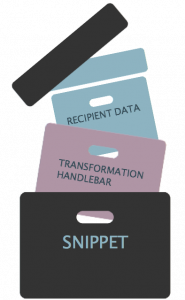
Snippets are dynamic placeholders and a method for using and/or transforming the data in your recipient attributes when the data don’t look exactly the way you would like to render it in your send outs. With handlebars you can create macros for you different recipient attributes and these can of course be edited directly in the message editors, BUT they can quickly get pretty long and complex and may disturb your layout overview while creating your message. Instead, create your macros in a snippet to make it easier to deal with them while creating your messages in the Carma Editor.
For example, the two columns in the image below will render the exact same data but by using a snippet (right column) you’ll get a much better overview while editing your message.
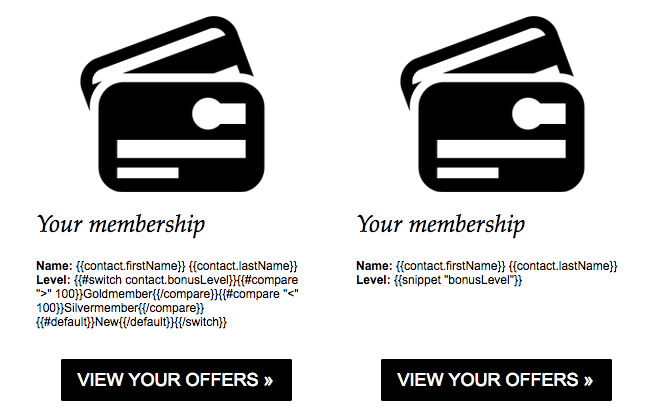
Snippet setup
In Carma you’ll find Snippets on Account Settings > Snippets, add the handlebar and name your snippet to later use the name in the editing process.
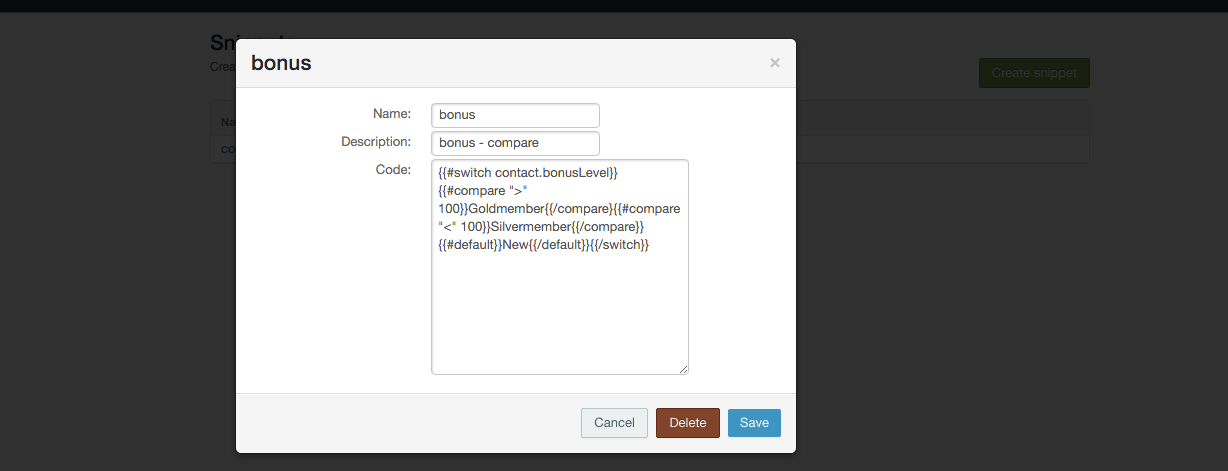
So for example, instead of having to add this handlebar code every time you want to use it:
{{#switch contact.bonusLevel}}{{#compare ">" 100}}Goldmember{{/compare}}{{#compare "<" 100}}Silvermember{{/compare}}{{#default}}New{{/default}}{{/switch}}
You can instead add the handlebar code to snippet which will fetch the handlebar with a far more simple command: {{snippet ‘thisisthesnippetname‘}}.
Above example will render
Level: Goldmember
(if the attribute bonusLevel value is greater than 100)
or
Level: Silvermember
(if the attribute bonusLevel value is less than 100)
You can also use snippets to create dynamic sender and reply addresses. Learn how!
And another also, snippets are great to batch update email content such as link URLs etc. If you have a generic URL in 350 auto sends which you need to change, its better to have a snippet as the URL and change the actual URL in the snippet. So, you only have to make one URL update in the snippet instead of changing URL in 350 autos.
So, get to know the possibilities with handlebars and start creating your snippets!
