Purchase History overview
What is purchase history and what can I use it for? Read here!
To set up an import with your Purchase History data you need an FTP account from Compost and you need to set up an Scheduled import in Carma.
You can read more in the Purchase History API on how to handle the data correct.
When import is up and running you can check the imported data on recipient level by checking Purchase History tab on the recipient profile details from the recipient list.
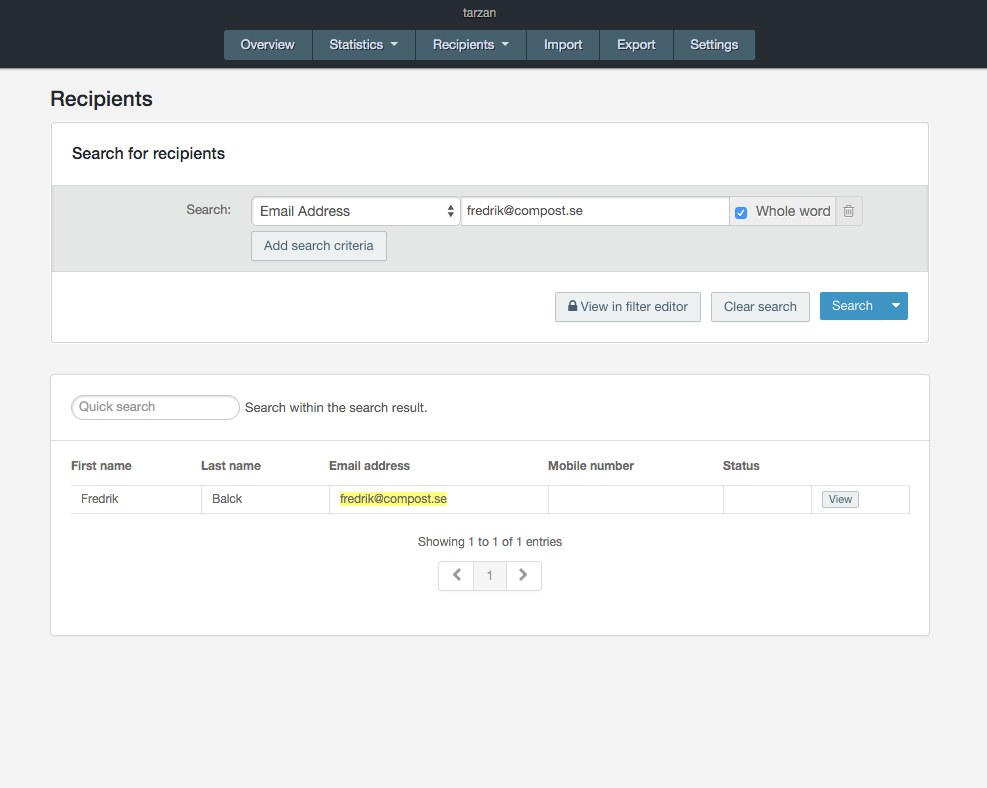
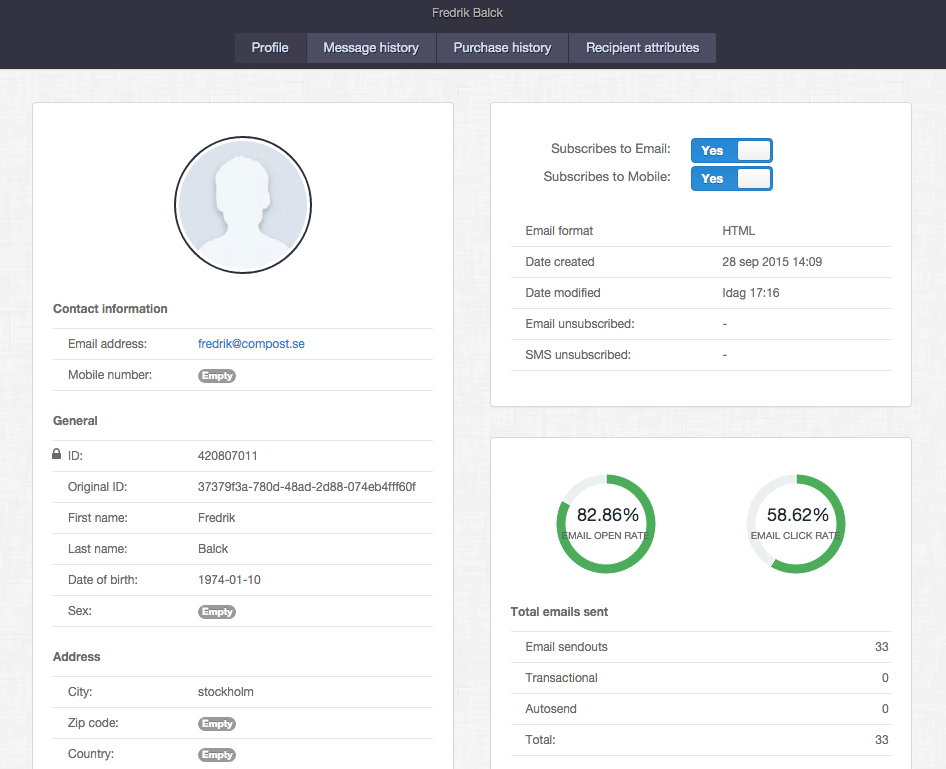
You then create your Purchase segments by selecting the rule element/segment type “Purchase history”. Any imported credit rows will be neglected by the segment and left out for the send out.

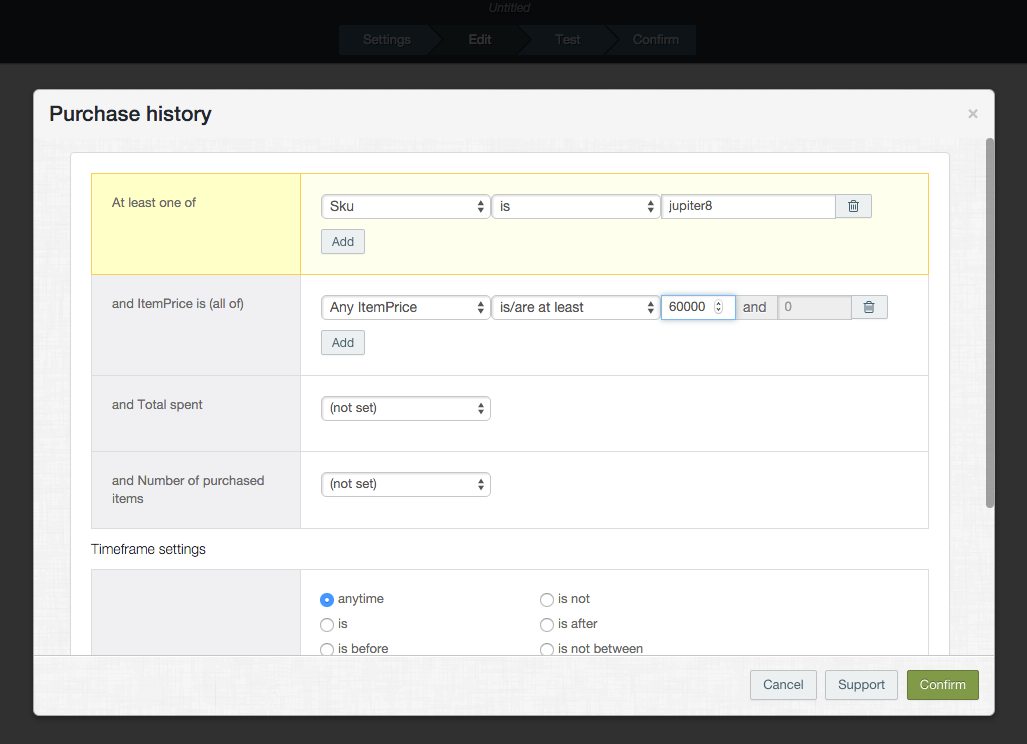
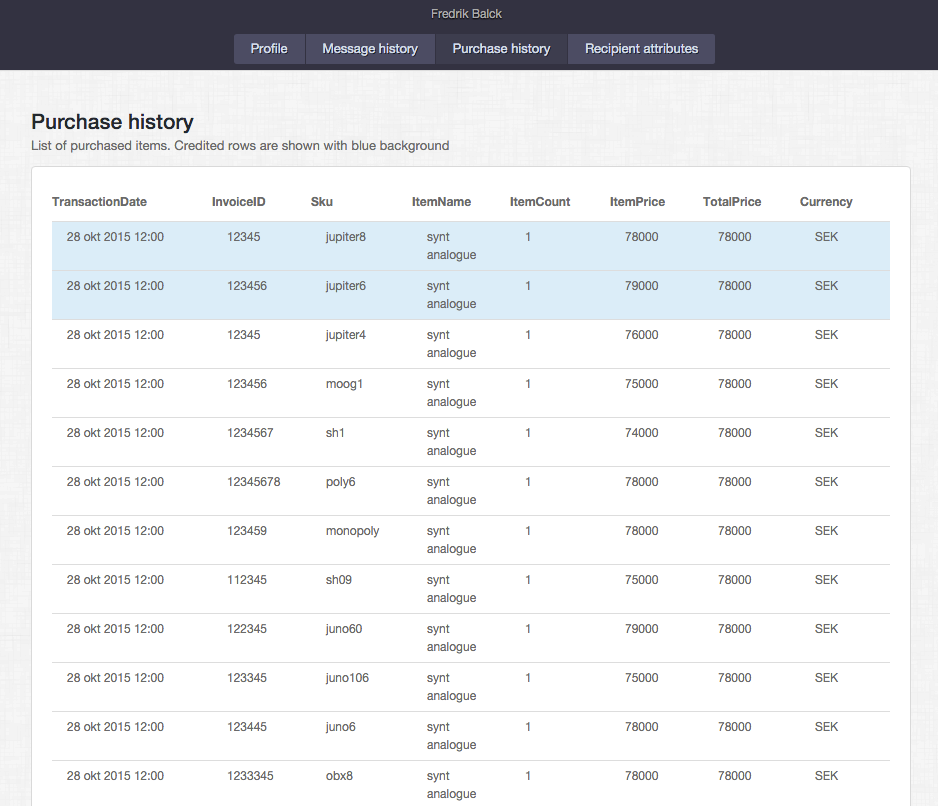
Today a credit row is when the Quantity is a negative number.
When a credit row is imported, the number (Qty) is reduced to zero regardless of how many PH lines it requires.
Example
row Orignalid Sku Qty
1 A100 iPhone 2
2 A100 iPhone 3
3 A100 iPhone 2
If you then import a credit row with “-3” (Qty)
Then, the following is meant to happen
row Orignalid Sku Qty
1 A100 iPhone (credited)
2 2 A100 iPhone 2 (reduced by 1)
3 A100 iPhone 2
In other words, lines 1 and 2 is decreased in adjustment to the “-3” in the credit line.
“COLUMN1” is special in the way that, in combination with the column “Transaction Date” it can be used to identify a specific row to set as credited (if count <0). It should then (if you want to be able to handle credit-lines) be a unique product identifier.
After import a credited row is listed in a “blue” color on the recipient “contact card” (the color is picked by our UI designers for best readability among variations of color-blindness.
Credited rows will be neglected by PH segments based on “purchased” rules, and solely targeted by PH segments based on “Credtied” rules.
