Create a survey
The survey module in Carma is a actually a module within a Microsite page. This means that the page settings (such as styling) and any page content (i.e. header and footer) will affect your survey.
Before you start, make sure you have a project with project type “Mixed” created.
In the main menu, click on Surveys.
Then click on the New Survey button.
A New Survey dialogue pops up and here you name (and describe if wanted) your survey, select which project it should belong to and select your page template. If you don’t have a custom styled page template you can choose one of the default templates.
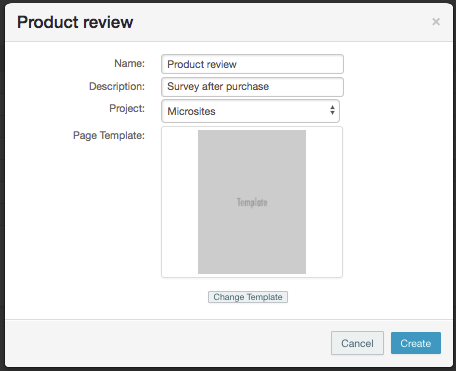
When clicking the Create button, Carma will prepare your page with a survey. When created you’ll land on a Microsite page overview.
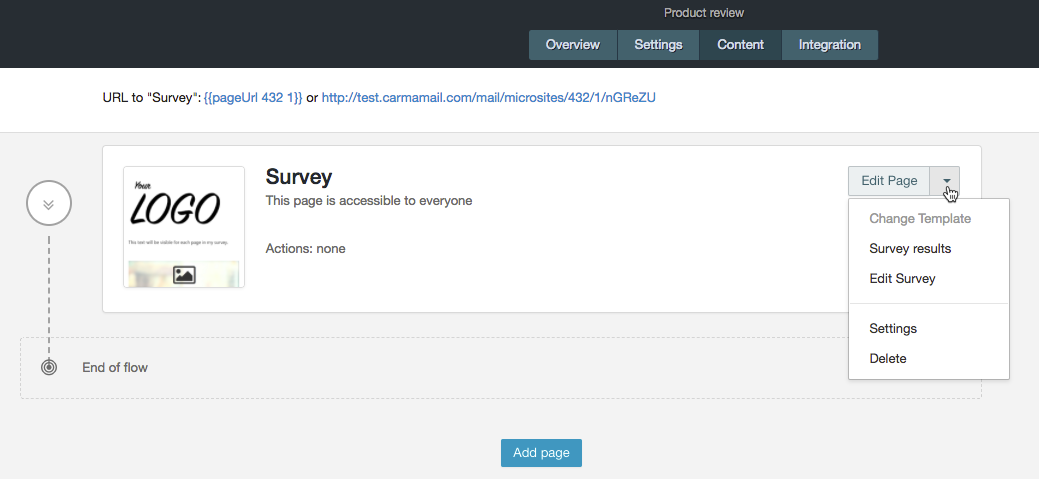
In the top you can navigate between the tabs
- Overview
- statistics for each page and/or message in your Microsite
- Settings
- name, description and delete your survey
- Content
- all your pages/messages and actions (if any) in your microsite
- Integration
- how to link to your survey
On Content you’ll now see a page called “Survey” and to the right you’ll have the dropdown “Edit page“.
From this dropdown you can
- Edit page (and edit your survey)
- View survey results (shortcut)
- Edit survey (shortcut)
- Go to Page settings
- Delete page (including survey)
