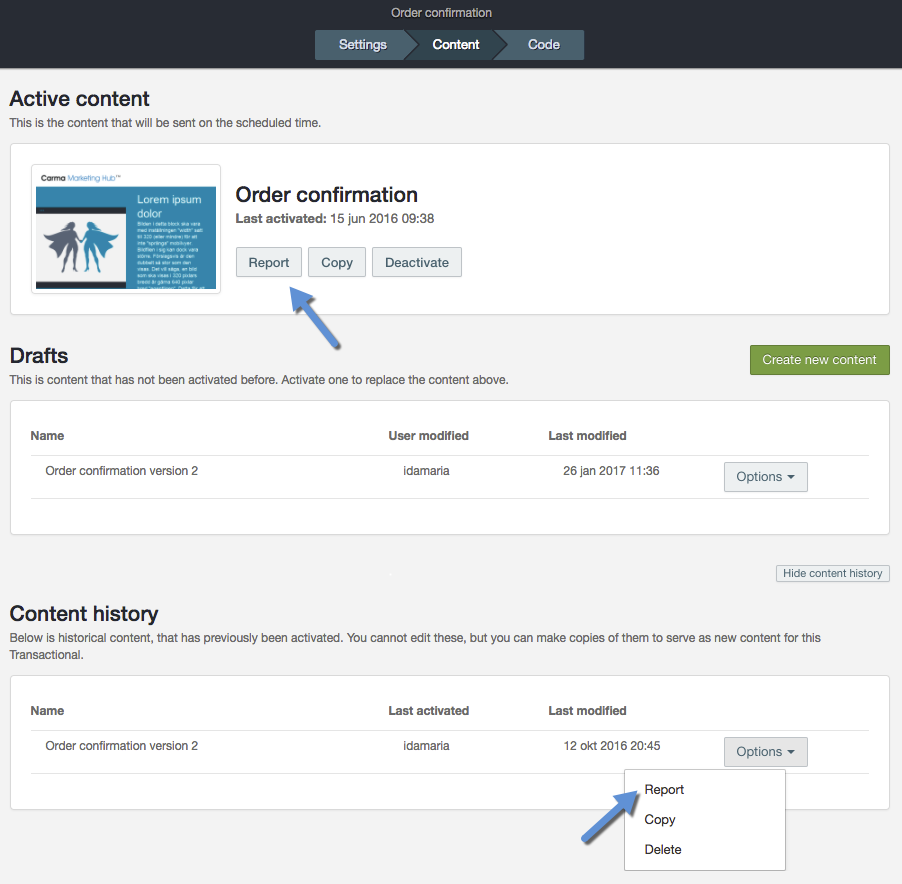Manual Autosend and Transactional statistic exports
When you want to manually export autosend or transactional statistics from Carma your first choose the module from where you want to export your data in the main menu.
You can then choose to export your sent overview of selected send outs or detailed statistics on a specific sendout or version.
Overview export 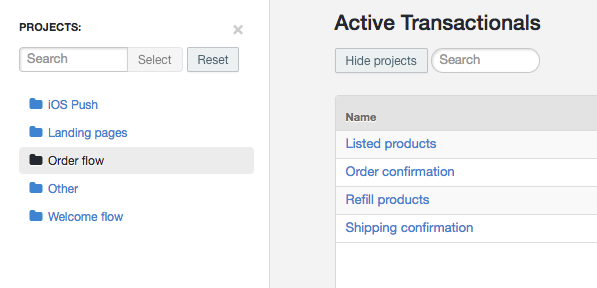
First make your selection of send outs. The different selections you make will be mirrored in the sent overview.
If you want to export sendouts from a specific project(s) you click on Show projects and select the projects you want to include.
Then you select the timeframe in the upper right corner. Do you want to export statistics from yesterday, last month or the ones sent between specific dates?
Now you’re ready to click on the button Export.
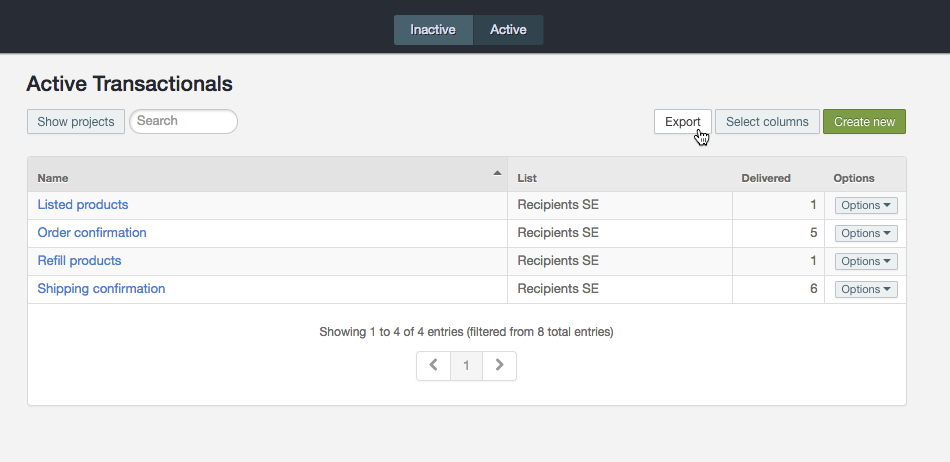
You will get the option to choose which statistic parameters you want to include in your file.
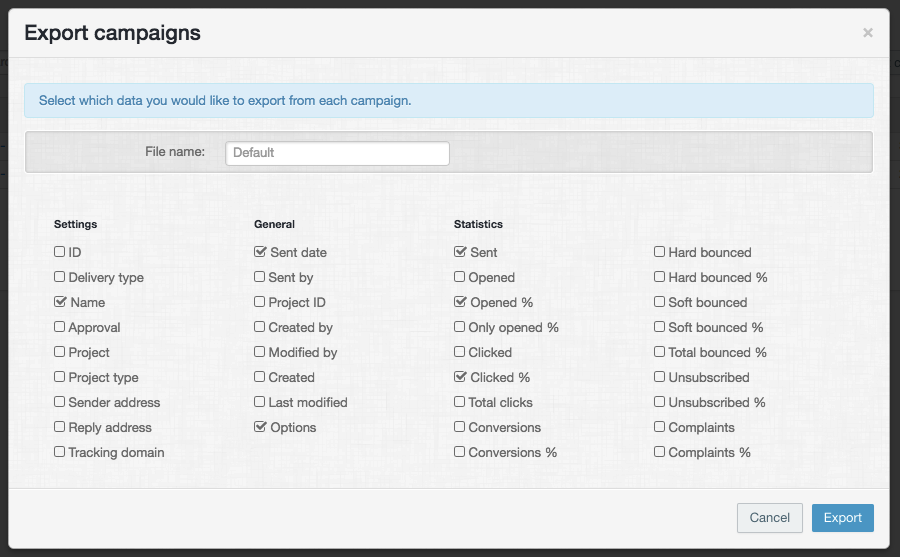
When clicking Export your file will be downloaded to your device.
Detailed export on send out
Choose the delivery from where you want to export the detailed statistics and click on the tab Download.
Do you want to export a file based on the recipient activity in your campaign or a standard pdf? Make your selection.
When you select “Export contacts by their interaction with this campaign” you need to choose the interaction.
You can also include specific recipent attributes for each recipient, tick the ones you want to include and hit Export.
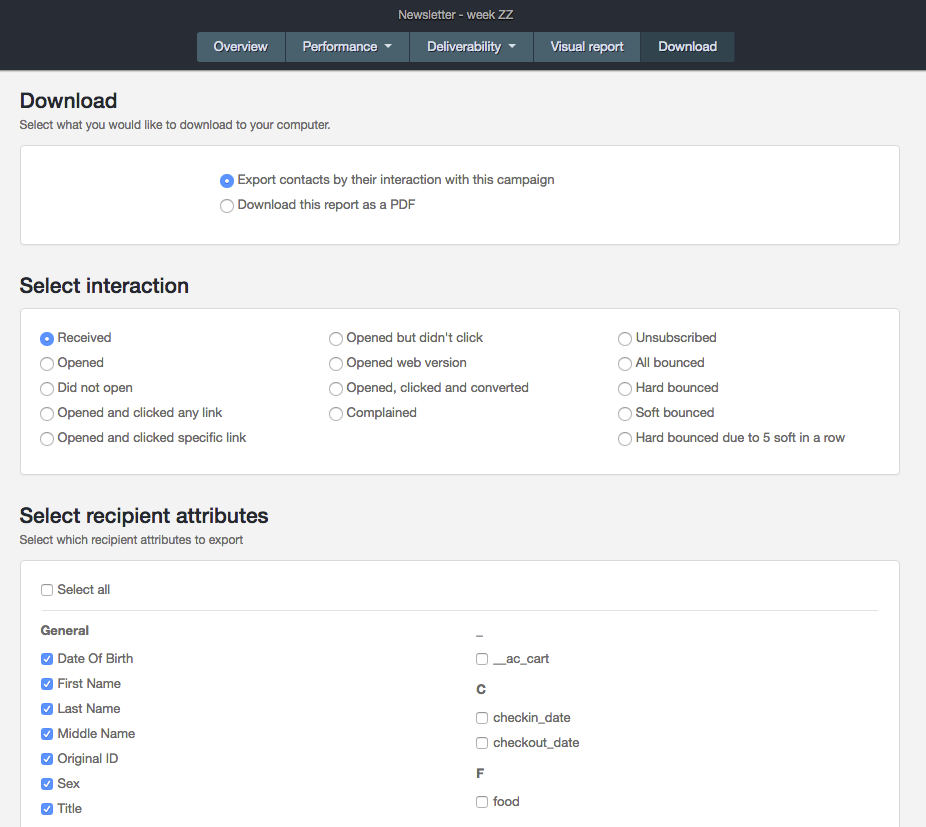
Detailed export on send out version
Click on the name of send out and select the version from where you want to export the statistics. Then go to the tab Content.
From here you can choose to export statistics from different versions:
- To export from the active version, choose Report and follow the steps above.
- To export from deactivated versions, click on Show content history, click Options and select View report. Then follow the steps above.