Microsite actions
A Microsite can be viewed as a container of landing pages with i.e. product information in different languages.
But you can also use it to build flows combining different pages/messages by adding actions to your Microsite content.
An action can for example redirect to a second page, send an email or set an attribut value on the recipient. The available actions are found to the right side menu when viewing your Microsite content.
To add an action you simply drag and drop the action to the page/message in your Microsite.
Send message actions
Send email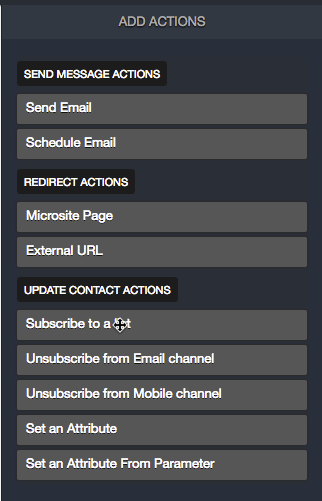
Sends an email in a Microsite on page load or page submit.
Schedule email
Schedule an email to be sent i.e. 2 days after a page has been submitted.
Redirect actions
Microsite page
Redirects the visitor to another Microsite page on page load or page submit.
External URL
Redirects the visitor to an external web page (i.e. your website) on page load or page submit.
Update contact actions
Subscribe to a list
Subscribes the visitor to a Carma database
Unsubscribe from Email channel
Email optout
Unsubscribe from Mobile channel
SMS Optout
Set an attribute
Sets a predefined value in a selected attribute on the visitor (not applicable for anonymous pages).
Set an attribute from Parameter
Sets value from query string parameter
Example
Let’s take a look at an example where we want to send an email to promote our recipients to join our advent calendar with amazing offers each day. This email contains a link to the advent calendar signup.
We create a new microsite and add two pages:
- Sign up page
- Confirmation of signup
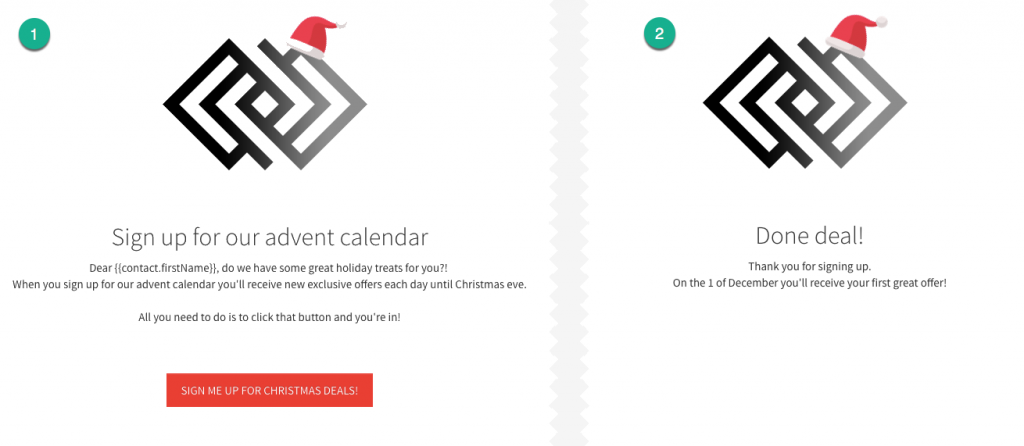
Now, in the Microsite overview we will add two actions to the Sign up page that both will be executed when our customer hits the submit button.
Set an attribute value
We need to set a value to all customers that have signed up. So, we create an attribute called “AdventCalendar”. Then, from the action menu to the right, we drag the action “Set an attribute” and drop it on the signup page. Here we tell the Microsite to add the value “yes” in this attribute for each customer that joins the calendar. We want to set this parameter when the form i submitted.
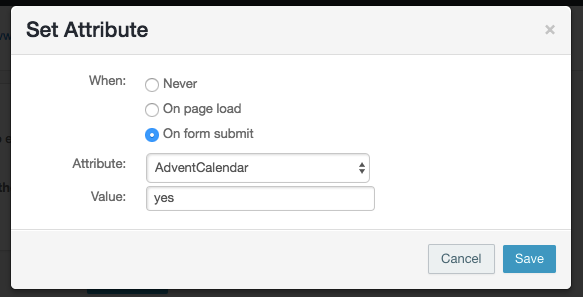
Redirect to another page
We also want the signup page to redirect to our confirmation page when the customer clicked the sign up button. From the action menu, we drag the action (Redirect action) “Microsite Page” and drop it on the signup page as well.
Now we tell the microsite that when the customers clicked the link they should be redirected to the confirmation page.
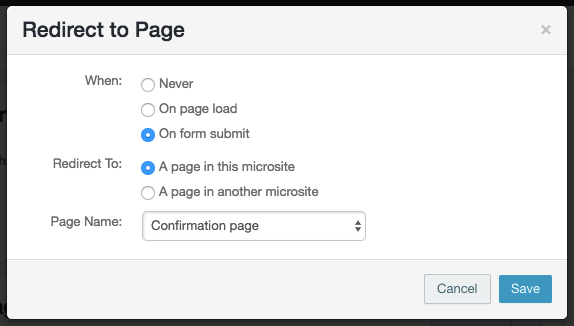
We’re done! Now our overview looks like this:
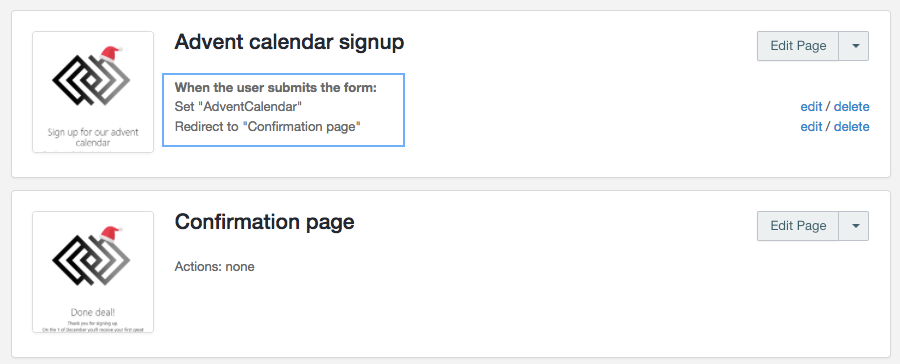
Now we can create our email and link to our microsite:
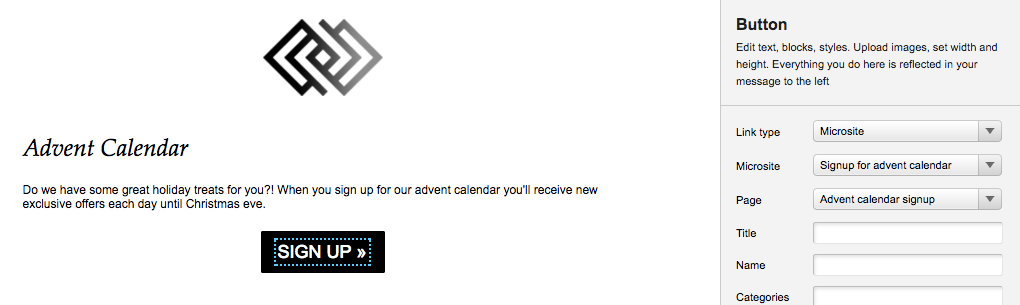
Target the ones who signed up
When we start sending our advent calendar we need use a segment to target the recipients that signed up for these sendouts.
Since we added the value AdventCalendar = yes to the signup, we can now simply create a matching segment:
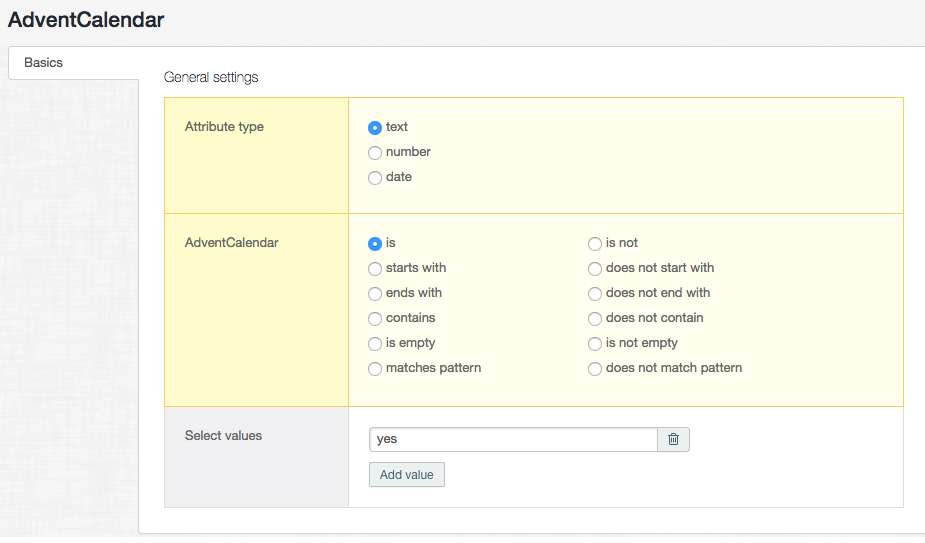
Segment overview:

