Edit a survey
Open your Microsite where your survey is created.
You can enter your survey in to ways:
- directly via the shortcut “Edit survey” found in the edit dropdown of your Microsite content survey page
- by clicking on edit page. The editor will open and you can click on the survey block within the page.
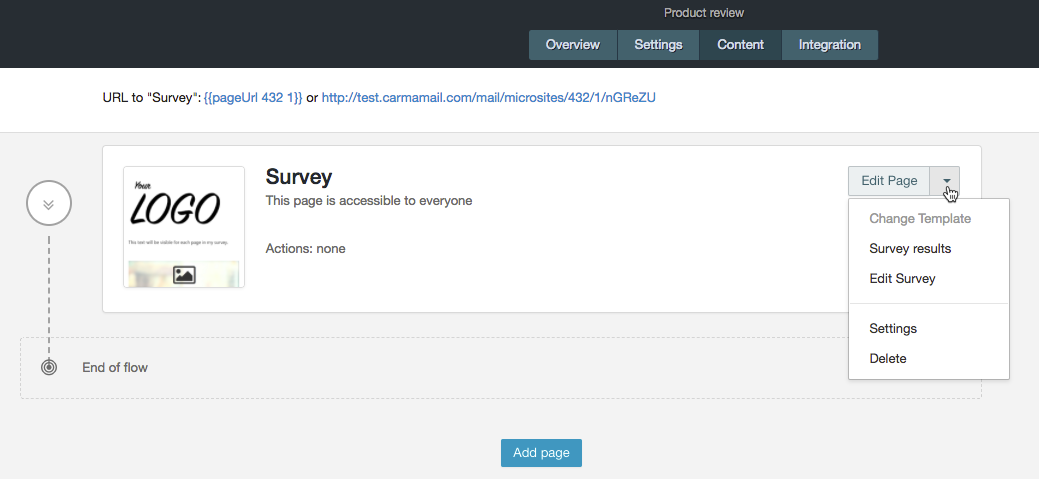
When entering the survey you’ll see five tabs: settings, content, preview, results and export.
Settings
General settings for your survey.
Texts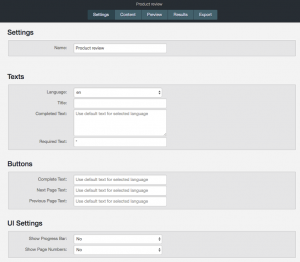
On Settings you can customize i.e. text on buttons and text for completed survey.
Select wanted language for default texts if you don’t want to customize i.e. buttons.
Title – text presented above your questions for each survey page.
Completed text – appears when the corresponders complete the survey
Required text – text at required questions
Buttons
The next and previuos buttons will appear if your survey contains more than one page.
Complete button text is the last button of the survey, e.g. “Submit survey”.
UI Settings
If your survey contains more than one page you can toggle to show a progress bar and/or page number.
Content
On Content you’ll edit your questions. Read more about questions and editing here.
Preview
Preview and test your survey. Please note that this preview is shown without the styling of your page.
Results
Your gathered survey results. The results will be shown in the same order as your questions.
Export
Export a file with your survey results on correspondent level.
Choose which delimiter you prefer for your file, if you want to use file compression and enter an email address to where Carma will send a notification to when the export is done.
