Autosend setup
Create a Autosend
You select Autosend from the main left menu. Hit the create button and proceed with your settings.
To create an Autosend you need to have:
– A project of type Autosend or Mixed type
– A recipient list that the Auto should be sent to
– A segment that the auto should be used with
All Autosends you create and activate will automatically be tied to one master send out batch for your account. This master send out batch is called Multi Auto.
So if you have a lot of different Autosends setup they will all be processed in the master batch – the Multi Auto batch.
Read more about Multi Autos here!
Autosend set up
Click on Autosend in the main menu and you’ll get to the autosend overview. Here you click Create new.
All settings are found and adjusted on the first tab named “Settings” whilst you add your email or SMS from under Content tab.
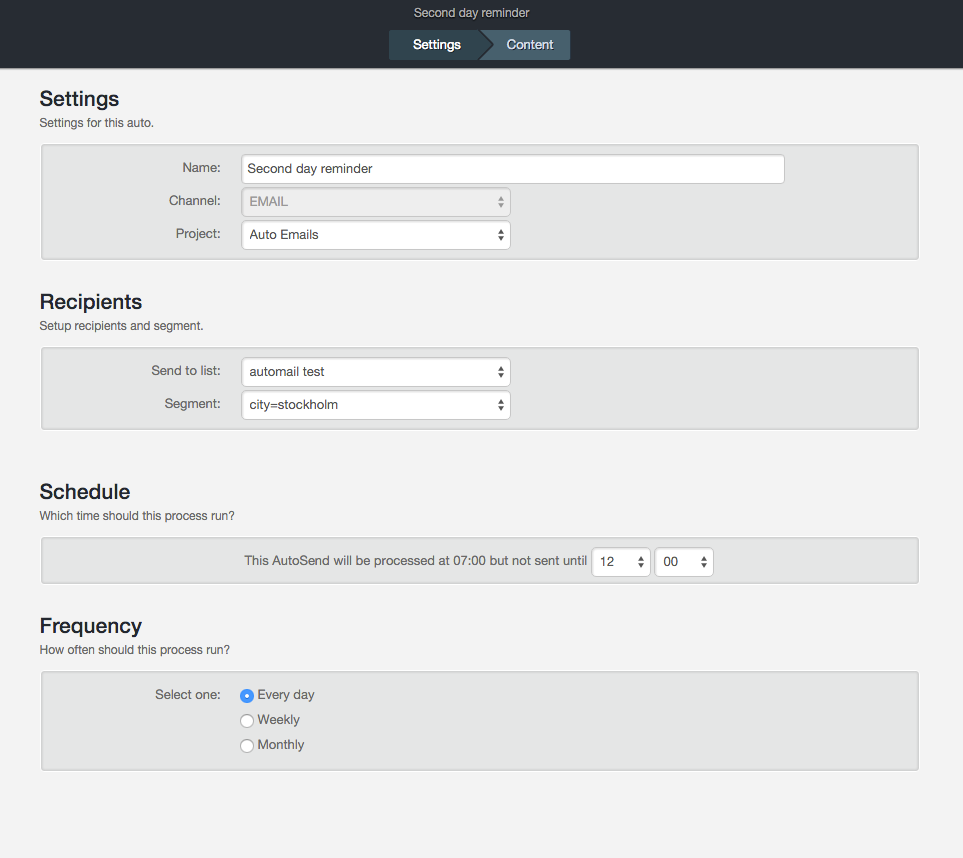
Create your email content and set it as active in your Autosend module.
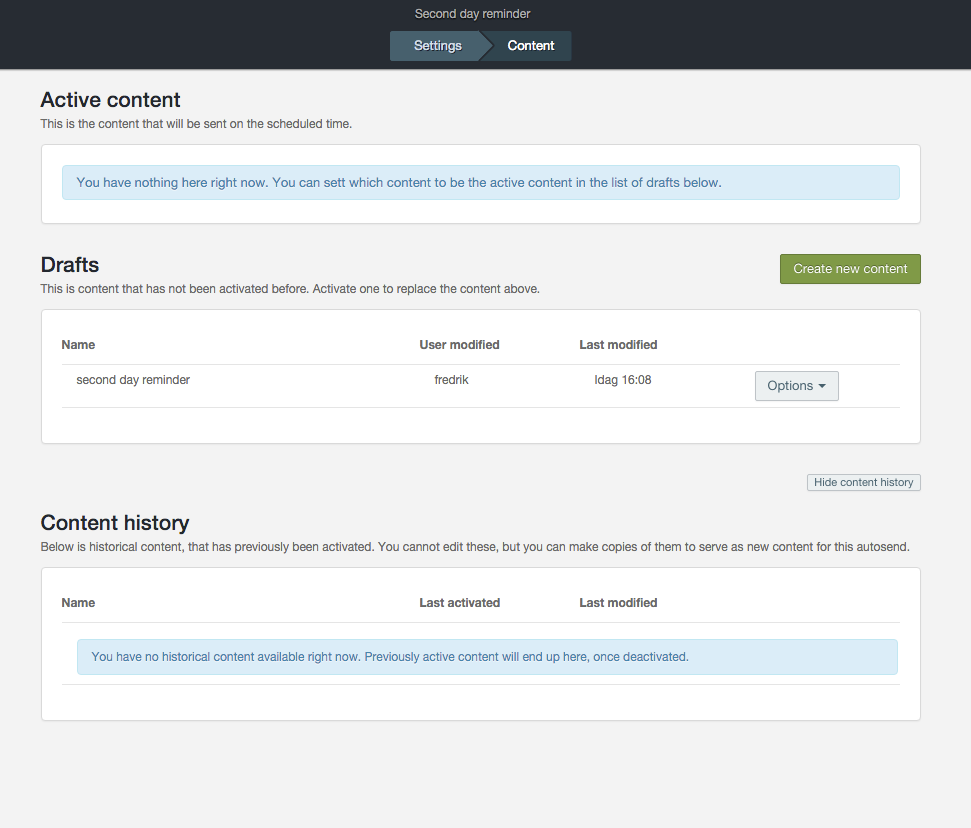
You can check the statistics for an active content by clicking on Report and simply deactivate to activate a different email content to your Autosend module.
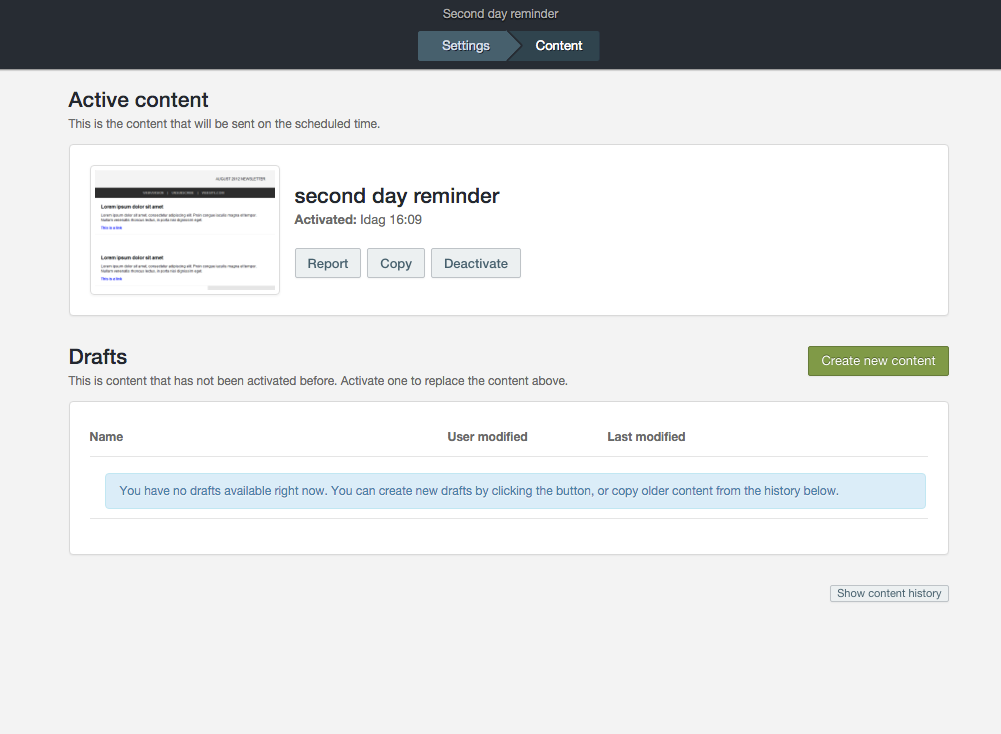
All previously activated content will be found under “Content history”.
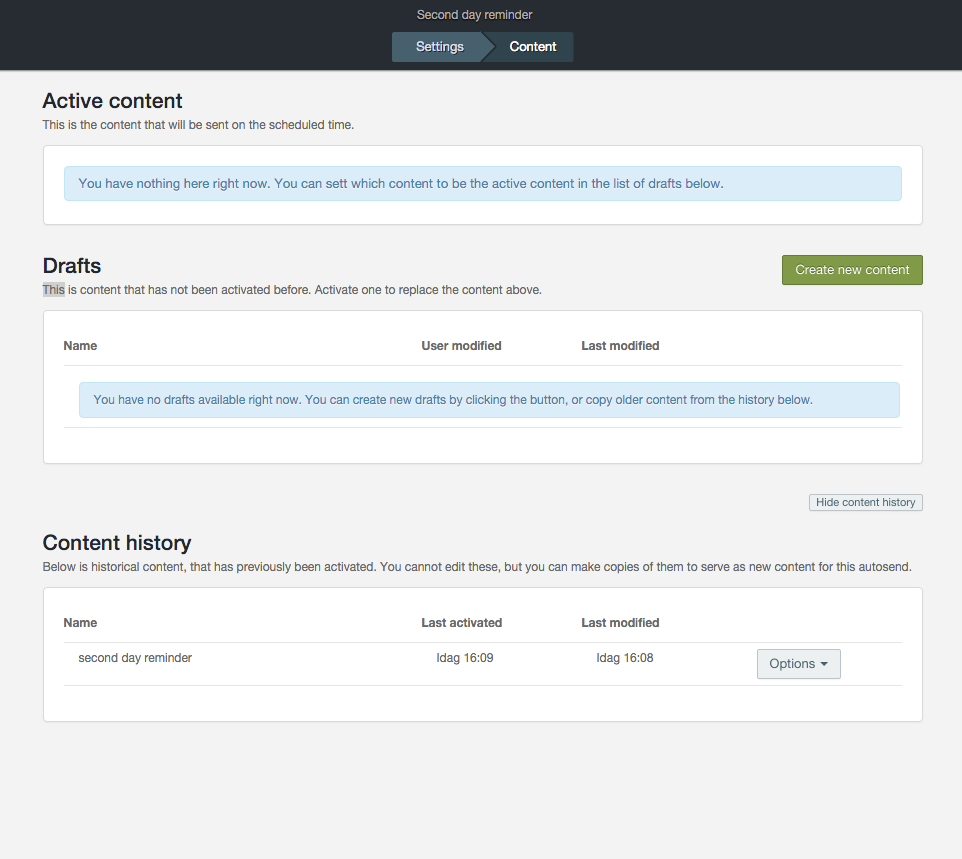
Watch the video!
