Create segment - attribute with date value
To create a segment containing an attribute with a date value you simply choose the operation type (e.g Recipient attributes) from the right menu and then the attribute you want to use. Drag the attribute to the droppable area and start editing.
Set the attribute type to date.
Then choose the condition of the value:
is / is not = is exactly value/is not value.
is before / is after = every date before/after date stated.
is between / is not between = is between date stated. Includes the from and to date set.
is empty / is not empty = value is empty or value is not empty
anniversary = neglects “yyyy” in “yyyy-MM-dd”. Great for birthday segments because it skips the year value and targets months and days.
After you choose your timeframe. When will segment match the date value? If you select e.g. “X days ago” you write the number of days in the input field.
The example below shows a segment that matches all recipients with a date value in the attribute CHECKIN_DATE that is in two days.
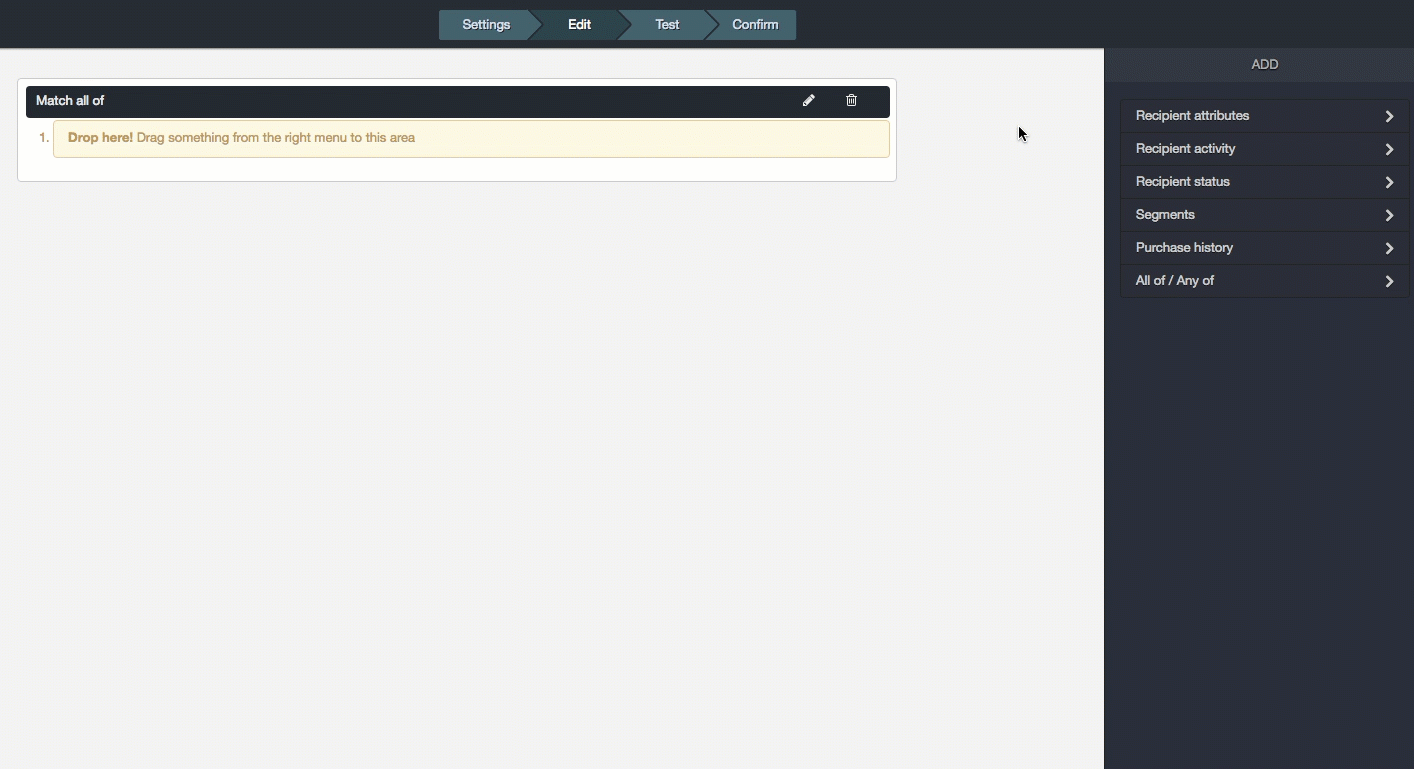 Example:
Example:
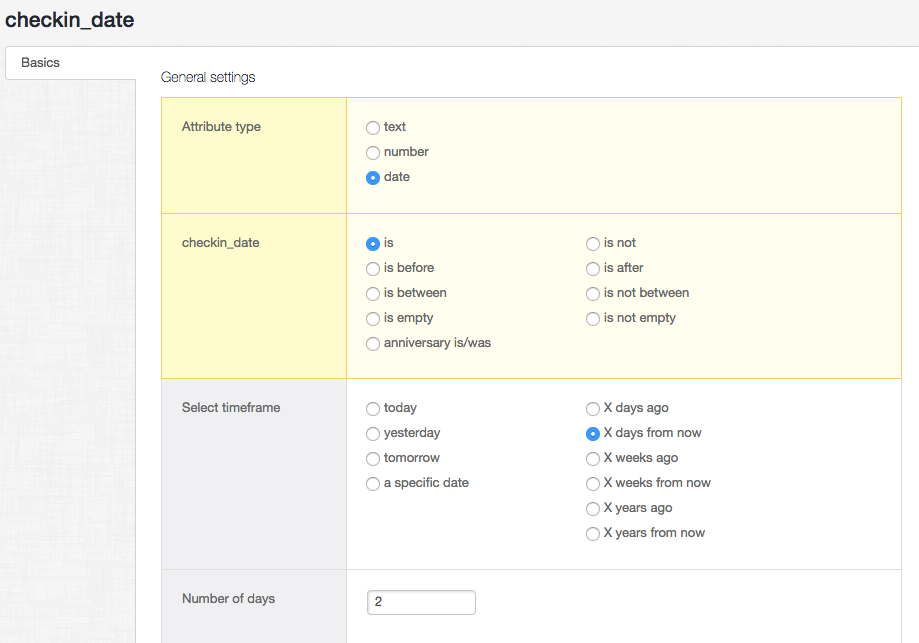
If todays date is 2016-07-07 a recipient must have the date value 2016-07-09 to match the segment.
If todays date is 2017-05-22 a recipient must have the date value 2017-05-24 to match the segment.
Important: To use dates in segments you must have the date values correctly formatted in your Carma list. The correct format is yyyy-MM-dd.
Read more about the rule options here.
Read more about time references and what Carma defines as e.g. yesterday and 2 months ago here.
