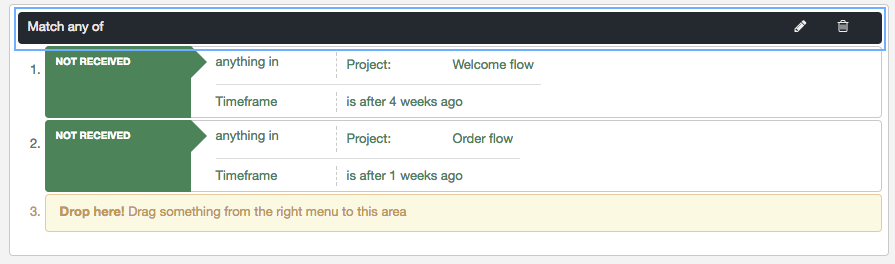Create segment - recipient activity
By using to the operation type Recipient activity you can target recipients based on their behavior in previous sendouts (received/not received, opened/not opened and clicked/not clicked).
A common segment request is to be able to send out newsletters and exclude recipients that is currently within an automated life cycle setup. Let’s say that you have an automated welcome program for new recipients and as long as the new recipients are in the program you don’t want to send regular campaign emails to that part of the list as well. Because that would mean these recipients would get too many of your different emails during the time period. Then you need to create a segment that excludes these recipients from the newsletters.
Please note that the example below is based on that our welcome flow is set up in a specific project.
Select the Recipient activity rule type in the segment editor.
Drag and drop the rule type into the segment builder area, in this case we want the “did not receive” type:
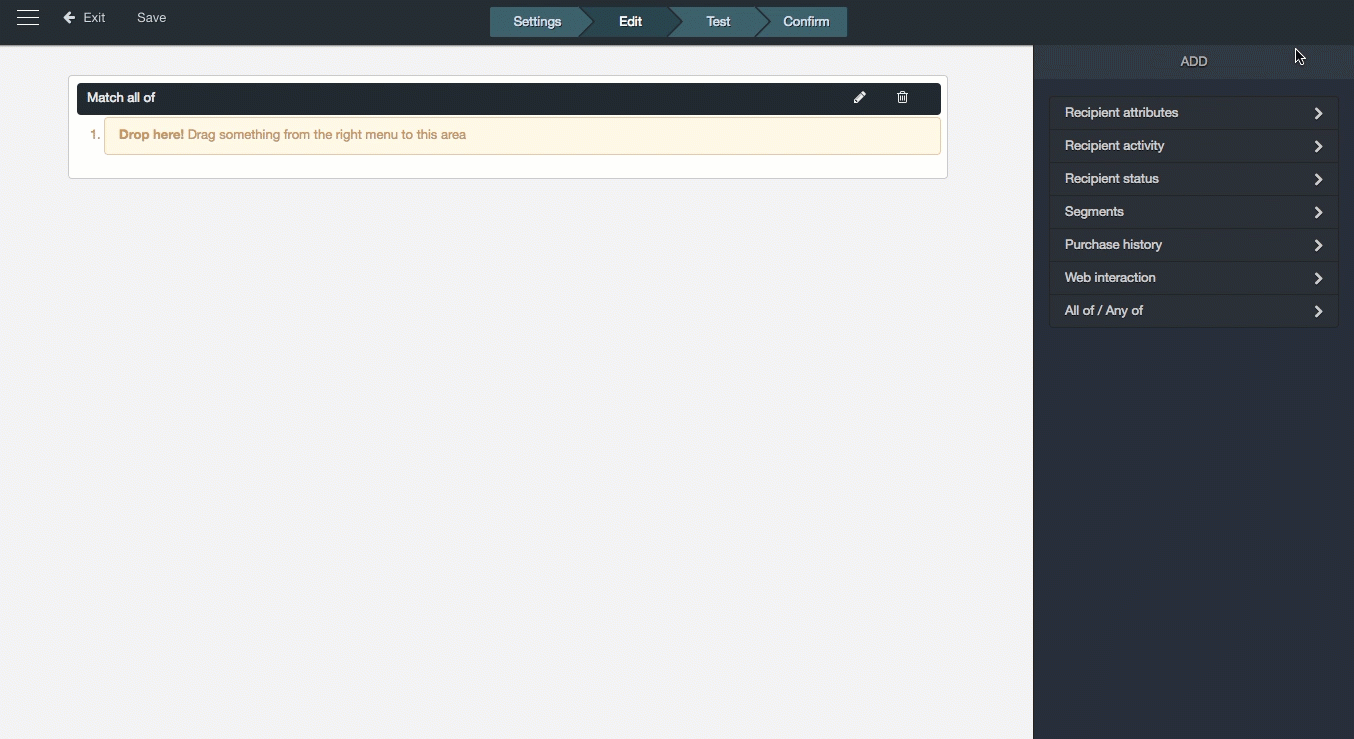
Now “not received” is the selected interaction for this segment.
Then we check “something in a specific channel/module/project” as message type.
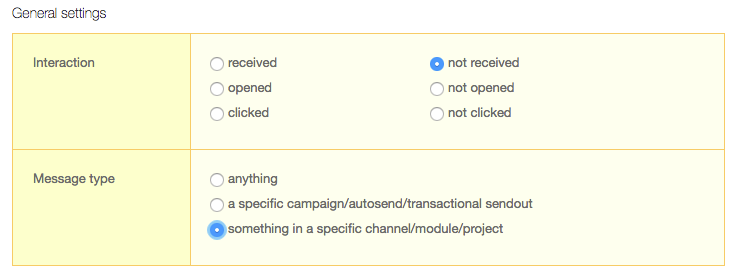
In this case we are not interested in selecting channel or module but project, because that’s where we have our welcome cycle set up.
Then you select the project where you have your automated life cycle set up.
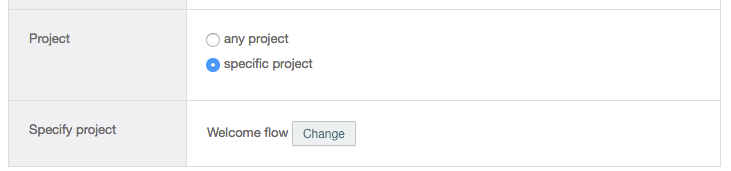
And in this case we also want a relative time frame of 4 weeks because that´s how long you have your customers inside the welcome cycle.
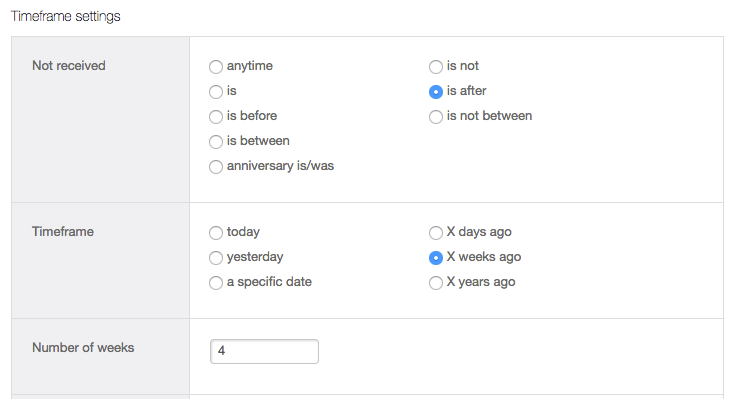
When clicking confirm you’ll get the segment/rule summary. Quite straight forward.
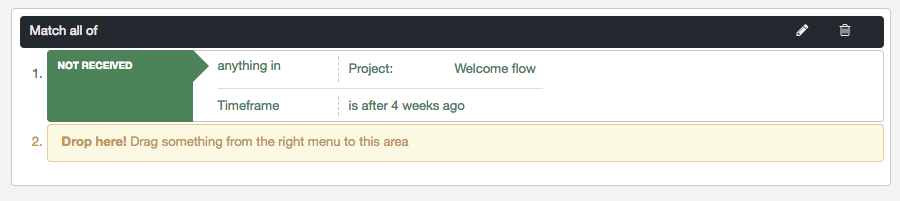
If you want to add a second project to this segment you just make the process again for your other project. This can be useful in case you want to also exclude recipients that have received a transactional email during this time period, such as an order confirmation or similar.
Just make sure to change the top setting “Match all of” to “Match any of“, if the matching recipient should match only one of your statements.