Recipient lists - Manual Unsubscribe
There is two different ways of manually Unsubscribe recipients on your recipient lists in Carma.
Unsubscribe one or two recipients
If you only have one or two recipient that you want to Unsubscribe, you can simply do it on that specific recipients Profile. You start by open up the recipient list and search for the recipient under Recipient -> Search Recipient. When you find the recipient, you click on the View-button and the recipients Profile will open up.
There you will find this view. Then you just toggle i.e. the “Subscribe to Email” to a NO instead of YES.
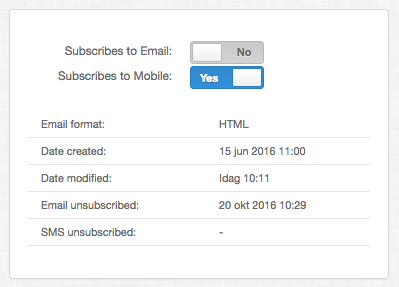
Email unsubscribe import
When you have a file with recipients that you want to unsubscribe from your recipient list you select the unsubscribe import type.
When you do an unsubscribe import, at first the recipients that you want to unsubscribe already have to be on the list, otherwise the import will not know which ones to unsubscribe.
If you do not already have them in your list, you will have to do an ADD-import and then an unsubscribe import, with the same OriginalID:s (it is important that you unsubscribe the recipients with the same OriginalID:s).
Click on your list, and on “Import” you will find the option “unsubscribe by original id”:

Upload your file containing your original IDs and start your import.
SMS unsubscribe import
You can also upload a file containing mobile numbers to unsubscribe recipients from further text messages.
It’s important that your file only contains one column (which is the mobile numbers).
Click on your list, and on “Import” you will find the option “unsubscribe by mobile number”:

Upload your file containing your mobile numbers and start your import.
